Loans, reservations etc. don't show correctly
If you have logged in to Finna with HAKA login and your loans, fees and reservations don't show correctly and you are not able to renew or reserve books in Finna, take these steps.
- After HAKA login go to Library Cards subpage
- If your library card information is missing, add your library card number and PIN code. (Connect your library card to Haka login Finna account.)
- If your library card information shows there, disconnect your card and then connect it again. (You may want to copy the card number before you disconnect it.)
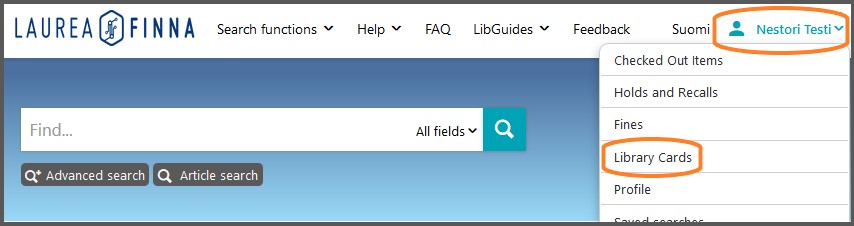
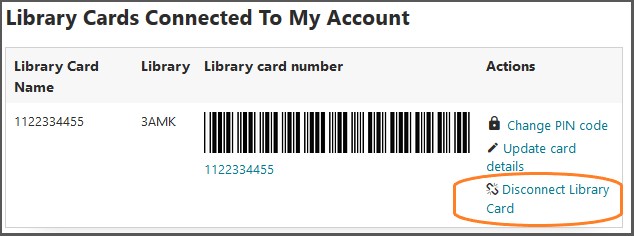
Don't know the PIN code
If you don't know your PIN code or it doesn't seem to work, create a new one- If you are logged in to Finna with HAKA, first log out and then go back to laurea.finna.fi
- Click Login -link in Finna's top right corner
- Click the link shown in the picture below
- Type your library card number and the email address that has beeen added to library customer register. If you don't know which email library has for you, contact the library.
- A link will be sent to your email for creating a new PIN code.
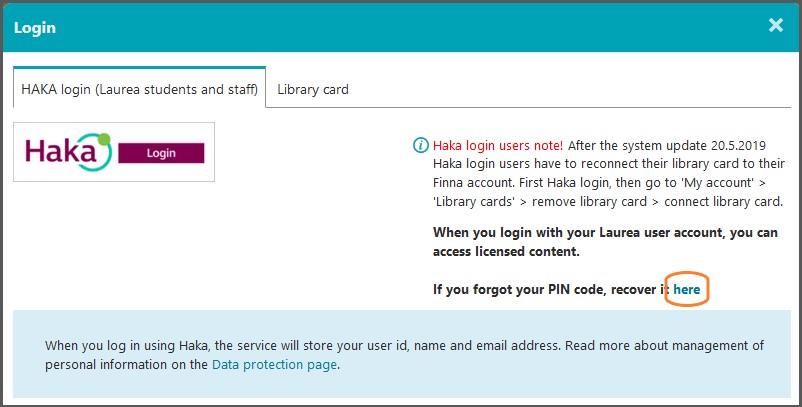
Still problems?
- If these instructions were not helpful, contact your own campus library or library@laurea.fi. When you visit the library, remember to take your ID and your library card with you.
- Note that if HAKA login is failing, you can always renew your loans, pay fees and do reservations by using the other login option (Library card)
